There are a few ways to deal with duplicates in your data.
See your duplicates
If you want to see where the duplicate values are, you can use Conditional Formatting. Found on the Home Menu, Conditional Formatting has heaps of easy to use options for all sorts of things. To highlight the duplicate values in a list, select the list first then go to Conditional Formatting, Highlight Cell Rules, Duplicate values. (Keys: Alt, H, L, H, D)
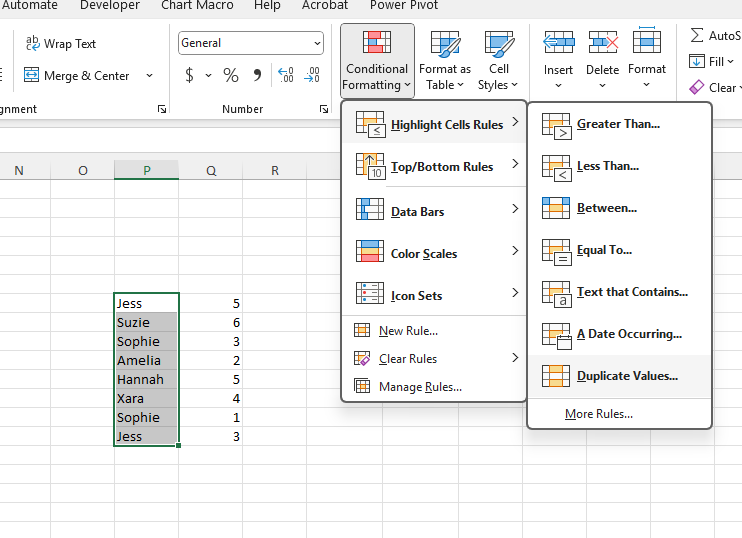
This brings up a box, that actually gives you the choice to highlight Duplicate values or Unique values. As with all other Conditional Formatting you can then choose how you want those values to stand out.
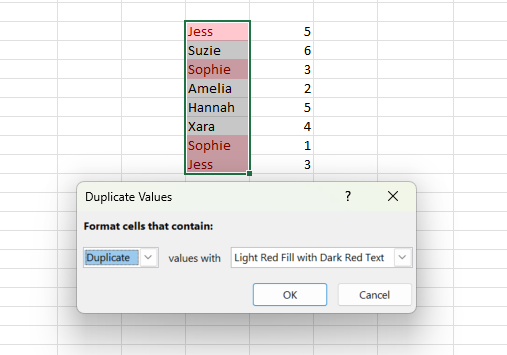
If you only have a short list, this will be sufficient to see where the values are. If you have a long list, you can combine this with using a filter, and you can filter by colour, so you only see the values you are interested in! (See here for more on filtering)
Remove your duplicates
If you are not interested in seeing the duplicates you can remove them with the touch of a button.
On the Data Menu, there is a remove duplicates button. (Keys: Alt, A, M)
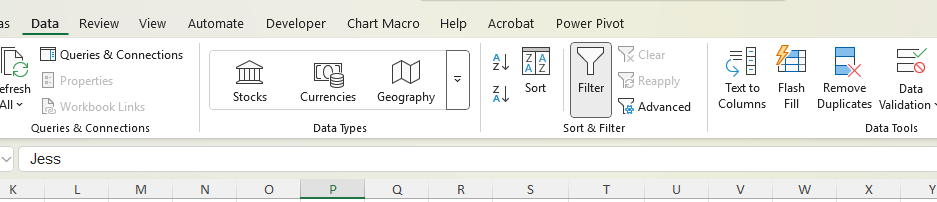
Select a cell within the data that contains your duplicates. Click the Remove Duplicates button. This will bring up another box where you can specific which columns are to be searched for the duplicates. If you select more than one column then these are all used to determine if the row is the same as other rows. Click ok and the duplicates will be removed. A message box will then tell you how many values were removed and how many unique values remain.
Now you can deal with duplicates with a few clicks!