Most people know about Find. You can use it in most computer applications, word, excel, web browsers.
When you use Find in Excel, there are a few features to be aware of to help you get the most out of your search.
First – what are you trying to find?
You can enter a word, or number. You can also choose to look for cells that are formatted a particular way. Do you want to match the case of the word, and are you looking for that to take up all the cell, or only be a part of what is in the cell? These are all options that are available.
Where do you want to look?
You can look in the current sheet, or the whole workbook. If you choose sheet, and also select a group of cells, only those cells with be searched. You can search by rows or by columns. Depending on how your data is structured, and what you are looking for, this can be worth specifying. Excel will go down columns and right across rows. Finally, choose to look in formulas, values, notes, or comments. Formulas is the default value, and this will include values as well, so you only really to change it if you want to specifically not look in formulas.
If you can’t see these extra options, click the Options button, or click to hide them if they are visible and you don’t want to see them.
Where to find Find.
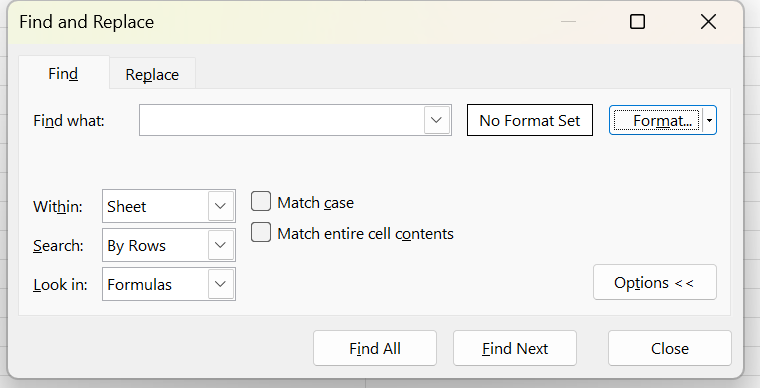
To access the find box, use the shortcut key Ctrl + F. Or, choose Find and Select on the Home Menu (it has a magnifying glass symbol) and click Find.
What results do you want?
Now, you have two options, about how you get the results. You can choose Find All, or Find Next. Find All, will give you a list of all the results. The list contains the workbook name, which sheet the cell is on, the cell name (if it has one), the cell reference, what value is in the cell, and the formula in the cell (if there is one). From here you can click on the one that you want and be taken directly to that cell.
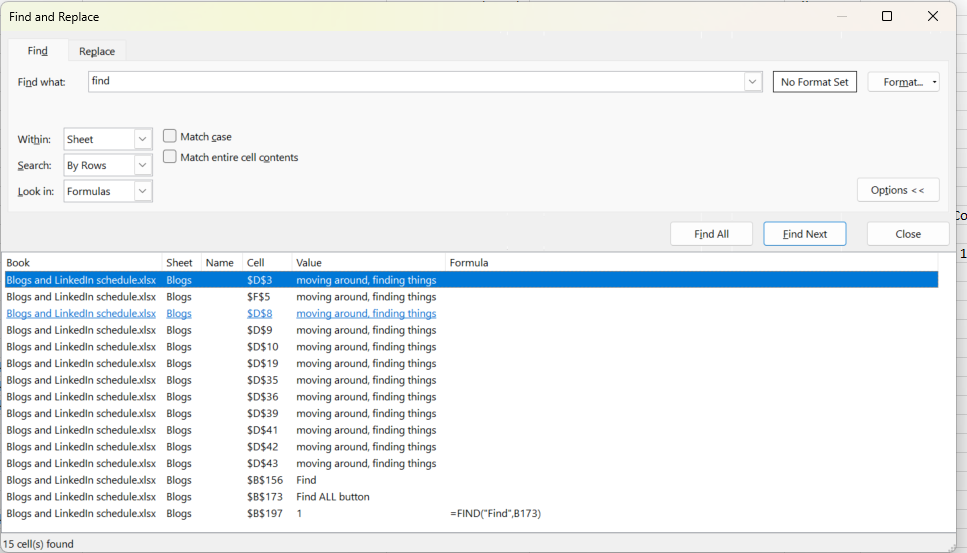
Find next will take you to the next cell (via row or column as chosen above), and then you can keep clicking Find next to go to the next one, and the next one, etc. This will keep circling through all the cells, it doesn’t tell you when you are repeating.
You might notice, that there is also a Replace tab at the top of the box. Maybe, this would be a good idea to cover in my next blog post!